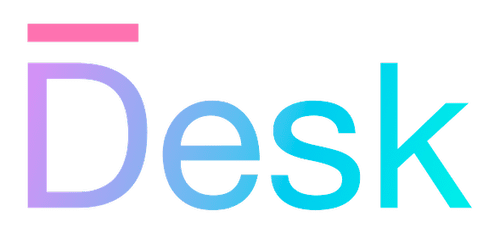Introduction
Welcome! Start here to learn more about the Desk framework, its use cases, and architecture.
What is Desk?
The Desk framework is a comprehensive JavaScript framework, built with TypeScript, designed for developing interactive front-end applications. It provides a broad baseline for functionality such as UI components, forms, themes, logging, internationalization, overall app architecture, and testing.
Desk is developed as an open-source project on GitHub, with an MIT license. It’s free to use, and doesn’t have any external (runtime) dependencies.
With an API that’s inspired by popular desktop and mobile GUI frameworks, it’s suitable for building interactive, native-like apps that run entirely on the client-side. This includes web apps, but also apps that are installed on a device, such as mobile apps or desktop apps.
What is Desk not?
Unlike many other JavaScript frameworks, Desk is not a general-purpose web framework. Even though it can be used to build apps that run in a browser, it doesn’t provide a one-size-fits-all solution for building websites, serving and caching pages, and rendering content.
- It’s not a templating engine or static site generator.
- It doesn’t render pages on the server.
- It doesn’t offer search engine optimization (SEO) features.
- It doesn’t provide a database abstraction layer.
- It’s not the right tool for building an (entire) corporate website, a blog, or an online shop.
For use on the web, Desk can still be combined with other tools such as a CMS or static site generator in order to build a complete solution, with interactive client-side components that use the framework at runtime.
Great use cases for the Desk framework include:
- Immersive full-screen apps, as Single-Page Applications (SPAs) e.g. productivity apps, business apps, dashboards, e-learning, and customer portals. These applications usually require login and rely on client-side application logic for a responsive user experience (UX).
- Mobile apps, and mobile-first web applications.
- Complex forms, calculators, and other website components, e.g. support ticket or insurance claim forms, mortgage calculators, and chat widgets.
- Prototypes and MVPs. You can use Desk to quickly test ideas with a focus on user interaction. The framework provides good UI defaults with a minimal amount of setup. Static content can be moved to the server later, if needed.
Architecture
Just like other frameworks, Desk helps to break down application code into smaller pieces, and removes boilerplate code for common tasks.
The architecture of a Desk application includes the following main parts:
- Views represent your user interface (UI), defining the layout, content, and appearance of your app. Views may be composed of other views, and can be nested to any depth. Desk includes several basic UI components out of the box, with configurable styles.
- Activities represent the logic behind different screens, dialogs, or other parts of your app. Each activity contains a view, providing it with data, and handling events.
- Services provide functionality that’s shared between activities, including business logic, data access, and authentication.
Together, these parts take care of common tasks such as rendering the UI, handling user input, and managing application state while the user moves around your app.
A singleton app module is also available at all times, representing the entire application, and providing methods for navigation, rendering, logging, and more.
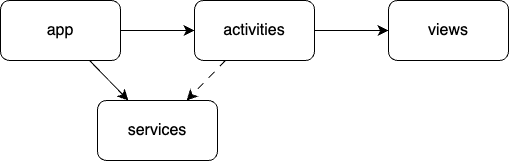
Desk apps are object-oriented. In addition to standard properties and methods, Desk introduces the concept of attaching objects to form a strict hierarchy. Within this hierarchy, you can use bindings and events to communicate between objects.
- Property bindings automatically observe and copy property data from a parent object to a contained object (one-way only, e.g. to update views when the activity is updated).
- Objects emit events that can be handled by containing objects (the other way around from bindings, e.g. to handle user input).
- Objects can be unlinked from the hierarchy when they’re no longer needed. This automatically clears event handlers and bindings, and unlinks further contained objects.
Example
Let’s take a look at a practical example. While it’s impossible to show the full power of Desk in just a few lines of code, the code below is a realistic starting point even for a more complex app.
We’ll make an app that shows a counter, and two buttons to increment or decrement the current count. The app should look like this mockup:
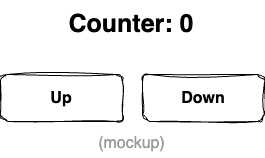
Refer to the end of this section for a link to the online version of this sample app.
Creating a view — First, let’s create a view. In a Desk app, views are defined statically, as a class that can be instantiated when needed using new. However, for basic views we don’t use the class keyword at all: we can use special ui method, or JSX syntax.
The example below defines a view using JSX syntax. Note that the result (i.e. the AppPage variable) is still a regular JavaScript class.
// Define the page view using JSX
const AppPage = (
<column>
<label style={CounterLabelStyle}>Count: %[count]</label>
<row align="center">
<button onClick="CountDown">Down</button>
<button onClick="CountUp">Up</button>
</row>
</column>
);
The code below is functionally the same, using methods to create our view classes rather than JSX syntax.
// Define the page view using static method calls
const AppPage = ui.column(
ui.label(bound.strf("Count: %s", "count"), CounterLabelStyle),
ui.row(
{ align: "center" },
ui.button("Down", "CountDown"),
ui.button("Up", "CountUp"),
),
);
In the example code, note the following:
- This view consists of UI elements (a text label and two buttons), and containers to arrange them. These view classes are included with the framework, and use default styles that are also included.
- The text for the
labelview depends on a binding. Therefore, the text will be updated automatically when the value ofcountchanges in the containing object (see below). - The
buttonobjects define aliases for their Click event, which will allow us to handle both of these using a unique name (see below). - The label element has a style applied to it, which we’ll need to define along with the view.
Styling UI elements — There are various ways to define a custom style, and you can also change the overall look of your app using a theme. For reused styles, you can extend a default style and assign it to a new variable or export from a module. The result is also a class, although we’ll never have to instantiate it ourselves.
// Define a label style for the large counter
const CounterLabelStyle = ui.style.LABEL.extend({
fontSize: 36,
bold: true,
});
For simple styles that aren’t reused, you can also pass an object inline. In this example, we could have just set the style attribute as below.
<label style={{ bold: true, fontSize: 36 }}>Count: %[count]</label>,
More complex views — As your app increases in complexity, you’ll likely break up your views into multiple files (partial views). Since views are defined as classes, you can combine them using standard JavaScript module imports. For groups of UI elements that are reused throughout your app, you can also define composite views, or use activities to group views and business logic together.
Creating the activity — Next, we’ll create an activity that contains the view above, and matches its bindings and events. To do this, we’ll create a class that extends the Activity class, with a ready() method that shows our view, and some event handlers to handle button clicks.
// Define the activity
class CounterActivity extends Activity {
// this property will be bound to the label
count = 0;
// when ready, show the page
ready() {
this.view = new AppPage();
app.showPage(this.view);
}
// event handlers for both buttons
onCountDown() {
if (this.count > 0) this.count--;
}
onCountUp() {
this.count++;
}
}
This activity performs three main tasks:
- It contains (and initializes) the current state, i.e. the
countproperty. - It creates and renders the view when ready.
- It handles events from the view, incrementing or decrementing the count. Because the view includes a binding, the view will be updated automatically.
Notice that the code in the activity does not need to know what the view looks like — neither does the view code need to know what the activity does with its events. This separation of concerns is an important concept in Desk, which makes the overall application more maintainable and easier to extend.
In our example app, this single activity can be created and activated immediately, invoking its ready() method and displaying the view.
More complex activities — A larger, more complex app includes multiple activities that are activated and deactivated as the user moves around the application UI. Activities can also be nested, and created dynamically to show parts of the UI or display particular data. In a web app, activities may respond to changes to the current URL.
Initializing the app — After defining view and activity classes, we’ll need to tell the app to start. This initializes the renderer (for now, just using the browser DOM — but other renderers may be available in the future). The activity object is added to the app and activated right away.
useWebContext();
app.addActivity(new CounterActivity(), true);
At this point, a more complex app would also set options for the renderer and DOM-based ‘router’, and add more activities that may be activated dynamically.
Run this app: The finished app is available online HERE.
Compiling, bundling, and running — The code above fits in a single file, but most real-world applications would be developed using multiple source code files, assets, dependencies, and configuration files — which all need to be compiled and bundled into a distributable output format.
The Desk framework does not depend on a specific build tool or bundler. Refer to the Tutorials section for more information on how to set up a complete project and deploy it to the web or a native runtime environment.
Testing
Desk includes built-in functionality to test your application, including unit tests and integration tests.
By replacing the useWebContext() call to useTestContext() in the example above, we can run the app from the command line, without a browser. Instead of rendering the UI to a browser or other platform, or even simulating the DOM API, Desk simply keeps all view output in memory and allows us to query the result to validate that the output is correct.
The following example shows how to test our counter program, with integration tests that inspect both the activity instance and its view — simulating a button press to invoke one of the event handlers, and checking the new output.
describe("Example", (scope) => {
// set up a new test context before each test
let activity: CounterActivity;
scope.beforeEach(() => {
useTestContext();
activity = new CounterActivity();
app.addActivity(activity, true);
});
// test that the counter is 0 both in the activity and view
test("Counter starts at zero", async (t) => {
expect(activity.count).toBe(0);
await t.expectOutputAsync(100, { text: "Count: 0" });
});
// test that the Up button works
test("Counter goes up", async (t) => {
// find the button and click it
await t
.expectOutputAsync(100, { type: "button", text: "Up" })
.then((b) => b.getSingle().click());
// check that the counter is 1 both in the activity and view
expect(activity.count).toBe(1);
await t.expectOutputAsync(100, { text: "Count: 1" });
});
});
Other features
Desk includes many other features that are not demonstrated in the example above:
- Navigation and routing
- Modal dialogs and menus
- Form input and data validation
- Logging and error handling
- Task scheduling
- Internationalization (i18n)
- Themes, icons, and colors
Many of these features can be accessed through the global application context object. Documentation is available both on this website, and from the package’s .d.ts files — which should show up automatically in your code editor.
Next steps
Refer to the following sections to continue your journey with Desk.
- DocumentationLearn how to find your way around the Desk framework documentation.
- TutorialsA collection of tutorials to help you get started with the Desk framework.
- ExamplesA collection of example apps that demonstrate various concepts in practice.