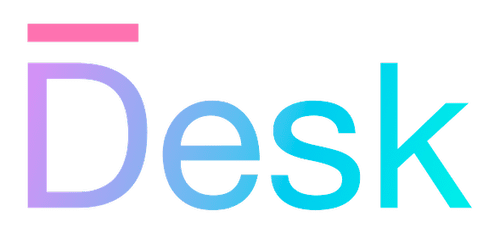Bindings
Learn how to use bindings, to communicate property changes between attached objects.
Overview
In a Desk app, bindings are used to handle changes to property data — for example to update the UI when the state of an activity changes, or when a property of a view model is updated.
Why? — Bindings are a powerful tool for keeping the UI in sync with the rest of the application, while keeping business logic out of the view. Bindings also have their place in other parts of a complex app, such as services and data or view models, as a means to decouple different parts of the application.
This way, it’s easier to distinguish between objects that contain business logic, providing data (properties), and objects that consume this data (using bindings), such as views. As an application grows, this separation of concerns becomes increasingly important.
Implementation — Bindings are applied to managed objects, and watch for changes to attached ‘parent’ objects and their properties. When an object is attached, and a property with a specified name is available on a parent (or parent’s parent, and so on), the binding starts to observe the source property. From there, the binding typically updates a bound target property directly.
Hence, the source object is always the first parent in the managed object hierarchy that provides a property with the specified name. If the target object is not attached yet, or none of the parents have a property with the specified name then the binding is ‘unbound’, and will be reevaluated each time a new parent is attached further up the hierarchy.
In addition, bindings provide the following features:
- Source paths instead of single property names can be used to watch nested properties instead of a single property.
- Filters can be added to manipulate or combine bound values.
- Callback functions can be used to handle source updates, rather than setting a target property directly.
Creating a binding
To create a binding, you can use the bound() function (or one of the specific functions for the type of value you want to bind to, see below). This function returns a Binding object that you can use to configure the binding further, if needed.
- function bound(source, defaultValue?)Creates a new property binding.
- class BindingA class that represents a property binding.
Bindings are commonly used to set view properties dynamically — keeping business logic and calculations out of the view. View properties can be bound simply by passing the result of the bound function directly to the ui method. In JSX code, you can use the bound function directly in the JSX expression, or use the text binding syntax (see below).
// bind to the text property of a label
ui.label({ text: bound("name") });
// ... or
ui.label(bound("name"));
// same in JSX, using a property
<label text={bound("name")} />
// ... or using text syntax
<label>%{name}</label>
One-way only
It’s important to understand that bindings only update data one-way. After applying a binding, changing the source property immediately updates the target property — however, setting the target property to another value doesn’t affect the source property in any way.
The Desk framework doesn’t include a facility for two-way bindings, on purpose. To communicate data back to the source object (e.g. user input) you can use events. For form input (a very specific would-be use case for two-way bindings) Desk provides the form context view model.
Setting the binding source
The first argument to the bound function(s) is the binding source.
Single property — In most cases, the binding source is the name of a single property that will be observed on the source object.
For example, bound("name") represents a binding that looks for a name property on one of the target’s parent object(s), takes its value, and watches for changes.
Under the hood, this upgrades the source property with a JavaScript getter and setter that allow the binding (as well as any other bindings and/or observers) to handle changes transparently to the rest of the application.
Nested properties — You can use the dot notation to bind to nested properties.
bound("customer.name");
bound("items.count");
bound("p.foo.bar");
- Each property is observed individually, where possible, but only the first property is used to find the source object (i.e. the first parent object that includes a
customerproperty in the first example). - If any of the properties along the path is undefined, null, or an object that doesn’t include the next specified property, then the bound value itself becomes
undefined— i.e. any binding for a source that can’t be found resolves to undefined until all properties along the source path are defined. - If a property references a managed object, the next property in the path is observed for changes. The managed object itself is also observed to handle change events (see ManagedChangeEvent).
- On other objects, the bound value only updates when the previous property changes or when a change event is emitted. E.g. if
pis a managed object, butfoorefers to a plain JavaScript object, then the value of thep.foo.barbinding is only updated whenpis set,p.foois set, or a change event is emitted on thepobject — sincebaritself can’t be observed on a non-managed object.
Note that nested property bindings also work with any of the methods described in the next sections, e.g. bound.not("customer.isQualified) and bound.string("p.foo.bar").matches("X") work as expected.
Specifying bound value types
You can use the following functions to explicitly convert bound values to a particular type. E.g. bound.number("x") represents a binding for a number value (or NaN) even if the source property is undefined or of another type.
- function number(source, defaultValue?) staticCreates a new property binding, for a number value.
- function string(source, defaultValue?) staticCreates a new property binding, for a string value.
- function boolean(source, defaultValue?) staticCreates a new property binding, for a boolean value.
In the same vein, you can use the bound.not() function to create bindings that negate a particular value, using JavaScript boolean logic (i.e. the resulting binding is true if the source value is false, undefined, the number zero, or an empty string).
- function not(source, defaultValue?) staticCreates a new property binding, negating the bound value using the
!operator.
In practice, boolean bindings are useful for hiding and showing views based on a particular condition. Apply a (negated) binding to the hidden property of a UI container, or the state property of a UIConditionalView view composite, and that part of your view will be shown or hidden depending on the value of an Activity property.
const SampleView = (
<column>
<row>
<button onClick="ToggleDetails">Toggle</button>
</row>
<cell hidden={bound.not("showDetails")}>
<label>Details go here...</label>
</cell>
</column>
);
class SampleActivity extends Activity {
showDetails?: boolean;
ready() {
this.view = new SampleView();
app.showPage(this.view);
}
onToggleDetails() {
this.showDetails = !this.showDetails;
}
}
Tip: You don’t need to bind to a boolean value to be able to show or hide a section of your view. Any value that’s ‘falsy’ or ‘truethy’ will do — which includes strings, numbers, and references to objects. For example, you can hide a section with customer details when the
customerproperty of your activity is undefined, rather than having to add an explicitshowCustomerDetailsproperty.
You can also convert bound values using the following methods of the Binding class if needed.
- asNumber()Adds a filter, to convert the bound value to a number.
- asString(format?)Adds a filter, to convert the bound value to a string.
- asBoolean()Adds a filter, to convert the bound value to a boolean.
To declare a type in your code that represents either a value or a binding of the same type, you can use the BindingOrValue<T> type. This is mostly useful for view composite preset types, and is often used by UIComponent subclasses themselves that use the View.applyViewPreset() method.
- type BindingOrValueA type that maps to the specified type or a Binding instance.
Binding to list data
To bind explicitly to list data — i.e. an array, Map, or ManagedList object — you can use the bound.list() function. This returns a Binding that’s guaranteed to be iterable using a JavaScript iterator, which is especially helpful for use with list views. If the source value isn’t iterable, the value of the resulting binding is set to undefined instead.
- function list(source) staticCreates a new property binding, for an iterable value (array, Map, ManagedList, and others).
Managed list property bindings
As a special case, you can refer to the first and last items in a managed list (see ManagedList), as well as the number of items in a list using the dot notation in the source path.
bound("someList.count")— binds to the number of items in the list referenced bysomeList, updated whenever the list is changed.bound("someList.#first")— binds to the first item in the list (also allows for nested properties by continuing the path after#first, e.g.someList.#first.name).bound("someList.#last")— binds to the last item (and nested properties).
The following example view uses a binding to populate a list, as well as a binding for count to show an alternative view when the list is empty. Also note that within the <list> view (i.e. UIListView view) the item itself and its properties can be bound using the item property.
const View = (
<column>
<list items={bound.list("customers")}>
<row>
<label>%[item.name]</label>
</row>
</list>
<row hidden={bound("customers.count")}>
<label>No matching customers</label>
</row>
</column>
);
Setting default values
You may have noticed that the bound function, as well as e.g. bound.number accepts a second argument that’s called defaultValue. Use this argument to specify a value that’s used instead of undefined — whenever the bound value would be undefined or null (under the hood, the ?? operator is used to determine the final value).
- function bound(source, defaultValue?)Creates a new property binding.
bound("totalQuantity", 0);
bound("userName", "?");
Note: Some view properties don’t need to be initialized with a default value rather than undefined. For example, if the UILabel.text property is set to undefined or null, the label is just rendered as ‘empty’, which is the same as if this property was set to an empty string.
Alternatively, use one of the following methods to supply a different value based on the boolean equivalent of the bound value.
- else(falseValue)Adds a filter, to use the provided value instead of a bound value that’s equal to false.
- select(trueValue, falseValue?)Adds a filter, to use one of the provided values instead of the bound value.
With these methods, you can set a default value that’s used when the bound value is undefined as well as false, zero, an empty string, etc — or the opposite (i.e. override the value when it’s not ‘falsy’). Some examples:
bound.number("total").else("-");
bound.string("name").else(strf("(Untitled)")); // use strf for i18n
bound.boolean("inactive").select(ui.icon("x"), ui.icon("check"));
Using boolean logic on bound values
With the below methods, you can combine multiple bindings into a single value. Internally, this creates two separate bindings that independently observe their source properties. Whenever one or both of these bindings change their values, the resulting binding is also updated; using either the && or || operator to derive the result. Note that the resulting bound value isn’t a boolean, since && and || may return one of their operands.
- and(source)Adds a filter, to perform a logical AND (i.e.
&&) operation with another binding. - or(source)Adds a filter, to perform a logical OR (i.e.
||) operation with another binding.
These methods can also be further combined with the not() method for more advanced boolean logic.
// combine `showDetails` and `item.detail` bindings:
bound("showDetails").and("item.detail");
// this also works with non-boolean values, e.g. lists:
bound("filteredItems").or("allItems");
// you can provide an explicit binding:
bound.not("showDetails").or(bound.not("item.detail"));
// ... and sometimes you can simplify:
bound("showDetails").and("item.detail").not();
Comparing bound values
For direct comparisons, you can use the following Binding methods. While matches() compares a bound value with one or more literal values, the equals() method creates (or uses) a second binding and compares the values of both bindings each time one or both of the bound values are updated. The result is always a boolean value in either case.
- matches(…values)Adds a filter, to compare the bound value and replace it with true or false.
- equals(source)Adds a filter, to compare the bound value with another bound value.
Note: These methods only support direct comparisons using the
===operator, and there are no further methods for other comparisons like greater-than, less-than, etc. These are left out on purpose, to avoid adding business logic in the wrong place. If it seems like it would be useful to have comparative bindings, this is usually an indication that business logic is leaking into the view — consider adding such code to the activity (or view composite) instead, or use a dedicated view model.
Binding to text values and formatted strings
There are several ways to produce bindings that observe or produce text values. Each of these different options add some functionality on top of a basic bound("textProperty") call.
Single string value with empty string fallback — If you’re binding to a property that should be a string or a value that can be converted to a string, but which may sometimes be undefined, you can avoid the conversion to "undefined" (as a string) by using bound.string(). The bound value of the resulting Binding will always be a string, and is set to an empty string if the source value is undefined or null.
- function string(source, defaultValue?) staticCreates a new property binding, for a string value.
String value conversion, with optional format — You can also convert a value to a string, changing undefined or null to an empty string, using the Binding.asString() method. This method can be used as a ‘filter’ on top of an existing binding, e.g. the result of Binding.and().
This method takes an optional second parameter, which is used as a formatter. The format string (placeholder) can be one of the common C-style sprintf placeholders or a custom one — refer to {@LazyString.format} for details. Note that the % sign should not be included in the format string.
- asString(format?)Adds a filter, to convert the bound value to a string.
bound("item.name").asString("uc"); // uppercase
bound("totalValue").or("value").asString(".2f"); // float
Single value included in a format string — If you need to include a single bound value in a string, you can use the Binding.strf() method.
- strf(format)Adds a filter, to include the bound value in a formatted string.
bound("userName").strf("Hello, %s");
bound("item.name").strf("Name: %{uc}");
bound("totalValue").or("value").strf("Total %.2f");
Note: This method, as well as the other methods below result in a LazyString instance. This class provides localization and translation features, allowing the resulting string to be translated and formatted for use with other locales. Refer to the documentation about internationalization for more information.
String-formatted binding — To create a binding that uses a format string together with one or more dynamic (bound) values, without having to use a ‘filter’ like with the Binding.strf() method, you can create a StringFormatBinding instance directly. This class is a subclass of Binding, but relies on one or more other Binding instances to observe and update the resulting string value.
The syntax of the format string is the same as for the argument of Binding.strf(), since string-formatted bindings also use LazyString to insert all bound values into a string. The other arguments can be either binding source paths, Binding instances themselves, or an object with multiple bindings for use with the %[property] syntax.
- function strf(format, …bindings) staticCreates a new string-formatted binding, with nested property bindings.
- class StringFormatBindingA class that represents a string-formatted binding with nested property bindings.
// using binding source paths:
bound.strf("Today is %s", "dayOfTheWeek");
// using an object argument and property syntax:
bound.strf("%[user] is %[age] years old", {
user: bound("user.name", strf("Unknown user")),
age: bound.number("user.age").else(99),
});
Binding text using JSX syntax
Within views that use JSX syntax, text that’s passed to e.g. labels and buttons is scanned for %[...] placeholders. If one is found, a string-formatted binding is created automatically with the text as the format string (to include bindings with the specified source paths).
For more information, refer to the documentation for JSX views.
- ViewsThis article is not yet available.
- jsx(f, presets, …rest) staticJSX support for UI components.
// A view with automatic JSX string-formatted bindings
const View = (
<column>
<label>Report for %[today:local|date]</label>
<list items={bound.list("customerTickets")}>
<row>
<label>%[item.name]</label>
<label>%[item.nClosed] / %[item.total]</label>
</row>
</list>
</column>
);
Binding properties outside of views
Many of the above examples have been focused on bindings that are applied to view properties. However, bindings also work outside of views, and have many use cases in e.g. activities and services.
To apply a binding to any managed object, use the Binding.bindTo() method. Using this method, you can either update a specific property or invoke a callback function with each update.
- bindTo(target, propertyOrFunction)Applies this binding to the specified target object.
This method is usually called from the target object’s constructor.
class MySubActivity extends Activity {
constructor() {
super();
// bind to a property of the parent activity
const binding = bound("selectedCustomer");
binding.bindTo(this, (value) => {
// ... handle (new) value of parent property
});
}
// ...
}
Debugging bindings
Bindings are meant to do their work automatically and transparently to the rest of the application. However, this makes it difficult to see whether the right values are being applied at the right time, or even if a binding is working at all.
To debug a particular binding, you can use the Binding.debug() method, which adds a ‘filter’ to a binding that doesn’t change its value, but instead logs its current state to a global event emitter.
- debug()Adds a filter, to emit an event whenever the bound value changes.
Before you can see any debug output or set a breakpoint, you’ll need to add a listener to the Binding.debugEmitter global event emitter. Refer to the following code for an example implementation.
// add a listener before starting the application:
Binding.debugEmitter.listen((e) => {
if (e.data.bound) {
console.log("Bound: " + e.data.binding, e.data.value);
} else {
console.log("Unbound: " + e.data.binding);
}
});