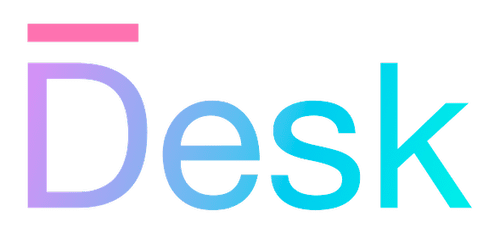Internationalization
Learn how to make your Desk application adaptable to different languages and regions, using the built-in internationalization features.
Overview
To make your application adaptable to different languages and regions, you’ll need to prepare your code so that it can be easily localized (i.e. internationalize your application). The Desk framework provides a number of features to help you with this.
In general, the following areas of your application may need to be adapted:
- Text — Make sure that all user-facing text is localizable, and that it can be formatted and combined in a way that’s suitable for different languages and regions. This includes text in the UI, alert and confirmation dialogs, and error messages.
- Data formatting — Make sure that numbers, dates, and other data can be formatted before being displayed to the user.
- Layout — Make sure that your application’s layout can adapt to different languages, which may have different word orders, text lengths, and other layout requirements such as right-to-left text direction.
While views are typically flexible enough to adapt to different languages, starting off with a good internationalization strategy can help to avoid issues with text and formatting as your app grows in complexity.
Making text localizable
To make sure that user-facing text is localizable using the Desk framework, avoid handling text in the following ways:
- Do not concatenate text and data directly, e.g. using the
+operator or template strings. This makes it impossible to format values and change the word order for different languages if needed. - Do not generate user-facing text anywhere other than in views, activities, or in specific files that contain error messages, dialog messages, etc. In these places, use the Desk framework’s features to create lazily-evaluated strings that can be formatted and translated at the last moment.
Localizing text depends on translations being available in the original format used in the code, as well as formatting values dynamically based on the current locale. Text that’s already converted to a string can’t be translated or re-formatted.
The easiest way to create localizable text is to use the strf() function. This function takes a (translatable) format string and optional data, and returns a lazily-evaluated string that can be formatted and translated at the last moment using the methods described in the following sections.
// DON'T:
let msg = `Hello, ${user.fullName}`;
throw new Error("Oops, something went wrong: " + err.message);
ui.textField({
formField: "username",
placeholder: "Enter your name",
});
// DO:
let msg = strf("Hello, %s", user.fullName);
throw new MyAPIError(err);
ui.textField({
formField: "username",
placeholder: strf("Enter your name"),
});
For more information about text formatting, refer to the following article:
- Text formattingLearn how text and data can be formatted, combined, and translated using Desk functions and classes.
Using plural forms
In the format string passed to strf(), you can use placeholders to include plural forms of a word, or several words. The resulting text will contain one of the provided forms, based on the input value (data).
Note that in a Desk app, the ‘pluralizer’ doesn’t use a dictionary or a set of rules to determine the plural form. Instead, strf just chooses one of the provided options based on the current locale (i.e. i18n provider, see below).
// single number passed as first argument
let msg1 = strf("You have %i #{message/messages}", n);
// ... or message#{/s}
// with named properties, use plural explicitly
let msg2 = strf("%[user] has %[count] %[count:plural|message|messages]", {
user: user.fullName,
count: user.messages.length,
});
Using markers
Instead of only relying on English text in your code (or any other original language), you can use markers to add an ID to pieces of text that will be translated. You can also entirely replace the original text with a marker, and use the marker as a key in a string dictionary for all languages.
Using markers instead of (or in addition to) the original text, the original text can be changed without breaking the translation.
- A marker can be added by inserting
##at the start of a string, followed by a unique identifier and a space. - An optional description can be added after the identifier (instead of a space), starting with a
:character. The original text can still be added after the description, separated with another:character. Descriptions are useful for translators, and can be used to provide context for the translation. - If a marker appears in translated text (or in the original text, if a translation was not found), it will be removed automatically.
For example, rather than strf("Hello"), your code would include one of the below options, and translations can be provided for the marker GREET instead of just Hello.
strf("##GREET")— No description, no original text (i.e. translation is required)strf("##GREET Hello")— No description, original text without translation is ‘Hello’strf("##GREET:Greeting message")— With description, no original text (translation required)strf("##GREET:Greeting message:Hello")— With description, original text is ‘Hello’
const view = (
<row>
<button onClick="CountDown">##T_BUTTON_DOWN Down</button>
<label>%[count]</label>
<button onClick="CountUp">##T_BUTTON_UP Up</button>
</row>
);
class MyActivity extends Activity {
// ...
onCountDown() {
if (this.count <= 0) {
app.showAlertDialogAsync("##T_ERROR_COUNT_MIN:Dialog msg, count is zero");
} else {
this.count--;
}
}
}
// In translations:
// "T_ERROR_COUNT_MIN": "Can’t count below zero" (required)
// "T_BUTTON_DOWN": "Down" (optional, falls back to Down)
// "T_BUTTON_UP": "Up" (optional, falls back to Up)
Note: Using
strf, translation occurs before formatting, so as long as the translated text contains placeholders, the resulting string is formatted as needed. However, in JSX text, you’ll need to include (binding) placeholders either in the original text or in a description, for bindings to be created in the first place.
strf("##GREET")with a translation ofHello, %sorHello, %[name]will result inHello, Alice(depending on input data, of course).<label>##GREET</label>cannot be bound to e.g.name. Instead, use<label>##GREET:%[name]</label>and provide a translation that also includes%[name].
Storing error messages
Errors are often generated in different parts of your application, and it may be impossible to separate user-facing errors from ‘internal’ errors. For this reason, the Desk framework includes an error class that can be used to create errors with a translatable message.
- class AppExceptionA class that represents an application error, including a localizable message.
Rather than adding user-facing error text in the place where the error is thrown, you can prepare an error class using the AppException.type() method, and then throw an instance of this error class along with any data that’s needed to format the error message.
const MyAPIError = AppException.type(
"MyAPIError",
"The server responded with an error: %[message]",
);
// ... after API call:
if (e instanceof Error) {
throw new MyAPIError(e);
}
For more information on how to create and handle errors, refer to the following article:
- Errors and loggingUnderstand how errors are handled, and how you can use built-in logging features to help observe and debug your application.
Storing dialog messages
Alert and confirmation dialogs are often shown from event handlers, in activities or composite view classes. You can pass the result of strf() directly to the showAlertDialogAsync() and showConfirmDialogAsync() methods, but you can also prepare dialog messages — including several messages and button text — as a separate MessageDialogOptions object.
- class MessageDialogOptionsA representation of the contents of an alert or confirm dialog.
const errorDialog = new MessageDialogOptions(
[
strf("An error occurred: %[message]"),
strf("The data could not be saved, please try again."),
],
strf("Try again"),
strf("Cancel"),
strf("Show details"),
);
app.showAlertDialogAsync(errorDialog.format(err));
For more information on message dialogs, refer to the following article:
- Message dialogsThis article is not yet available.
Creating an i18n provider
The mechanism by which Desk translates and formats lazily-evaluated strings includes an i18n provider. This provider is responsible for providing translations, pluralizers, and formatters for the current locale.
The provider is an object that conforms to the I18nProvider interface, that’s assigned to the GlobalContext.i18n property.
To create your own provider (which you’ll need to do to support multiple locales), create your own provider class and implement all of the mandatory interface methods. Then, create an instance at runtime and assign it to app.i18n. Refer to the sections below for details.
- interface I18nProviderAn interface that can be implemented to support a specific locale.
Note: If you’re changing the locale at runtime, text that’s already rendered won’t be updated automatically. If needed, re-render all views using
app.renderer.remount().
class MyI18nProvider implements I18nProvider {
// ... implement the interface, see below
}
app.i18n = new MyI18nProvider();
Supplying locale information
The I18nProvider interface includes a method that must be implemented to supply information about the locale that’s implemented by the provider.
- getAttributes()A method that returns information about the locale represented by this provider.
This method should return an object that includes at least a locale identifier (e.g. en-US). The object may have the following properties:
locale— The locale identifier.rtl— Indicates whether the language follows a right-to-left writing system (optional, defaults to false).decimalSeparator— The character that’s placed before decimals in regular number notation (i.e. decimal point, either.or,, defaults to.if omitted).
Handling translations
The I18nProvider interface includes a method that’s used to translate text. This method is invoked automatically from LazyString.translate(), to (lazily) translate all text passed to strf, which may include both markers and placeholders.
- getText(text)A method that’s used to localize a string.
While Desk doesn’t provide a standard way to store and retrieve translations, the getText method typically uses a Map or a similar data structure to store translations, either indexed by a marker (see above) or by the full text in the source language. If a translation is not found, the method may use a fallback language, or return the original string. Any markers and descriptions still left in the translation will be removed automatically.
Finding text to translate — In a simple app, providing translations for all text can be done manually, and translations can be stored within the source code.
For larger applications, external tooling can be used to extract text from your code, and you’ll need to manage translations in a separate file or database.
- If you use markers consistently, you can use a tool to extract all markers using a regular expression.
- If you don’t use markers, you can still extract text by searching for
strf(...in your code, and analyze their (first) string arguments. - If you use JSX without markers, you’ll also need to extract text from JSX tag content.
After you’ve established a process for finding the source text (or markers) in your application code, the steps for providing and storing translations depends entirely on your ops and deployment processes, and are outside the scope of this documentation.
Handling plural forms
The I18nProvider interface includes a method that’s used to pluralize text. This method is invoked automatically from LazyString.format(), with a number value (argument to strf) and specified plural forms (from the format string).
- getPlural(n, forms)A method that’s used to choose a plural form based on a specific quantity.
This method should return one of the provided plural forms based on the input number value. For example, a method for the English language would return the first form only if the input value is exactly 1, and the second form otherwise.
Handling formatting
Finally, the I18nProvider interface also includes a method that’s used to format arbitrary data. This method is invoked automatically from LazyString.format().
- format(value, …type)A method that’s used to format a value.
The format method can be used to format any kind of data, including dates, times, and money (currency) values. The value to be formatted is passed as the first argument, and the format is passed as the second and any subsequent arguments — which can be used to specify date/time formats, or e.g. currency symbols. Typically, the type is specified within the format string using %{local|...} or %[name:local|...] placeholders.
Note: Desk doesn’t specify minimum requirements for the types of data that can be formatted, or the formats that are supported. The
formatmethod is intentionally flexible, allows for fallback (sub)types, and can be adapted to your application while maintaining a consistent interface.
Example
Use the following example as a starting point for your own i18n provider.
class MyI18nProvider implements I18nProvider {
getAttributes(): I18nProvider.Attributes {
return {
locale: "en-US",
decimalSeparator: ".",
};
}
getText(text: string) {
// use either a ##marker or the original text
let marker = text.match(/^##([^: ]+)/)?.[1];
return getTranslation(marker || text);
}
getPlural(n: number, forms: string[]) {
// English rules
return forms[n == 1 ? 0 : 1] || "";
}
format(value: any, ...type: string[]) {
switch (type[0]) {
case "date":
return this.formatDate(value, ...type);
case "currency":
return this.formatCurrency(value, ...type);
// ...
}
return "???";
}
// ...
// getTranslation(markerOrText: string): string { ... }
// formatDate(value: any, type = "short"): string { ... }
// formatCurrency(value: any, symbol = "$", decimals = 2): string { ... }
}
Adjusting views
To accommodate for translated text in your app, your may need to adjust your view layout.
- Some languages produce shorter or longer text. If your views are designed for text in English or an even shorter language such as Chinese, be sure to test your views with longer text.
- Some languages are written from right to left. Not only should text be aligned to the right in this case, but the entire layout may need to be mirrored. Always use the
startandendproperties instead ofleftandrightwhere possible, to enable view elements to be mirrored automatically.
Tip: You can use a ‘fake’ i18n provider to test your views with different languages, without having to translate all of your text. For example, you can use a
getTextmethod that returns the original text with some additional characters to lengthen the text, or reverse text and enable right-to-left text direction.
Mirrored icons
If your app uses icons, you may need to provide mirrored versions of these icons for right-to-left languages. Be aware that not all icons need to be mirrored (e.g. a clock icon should look the same in RTL text direction), and that some icons may need to be mirrored only in certain contexts (e.g. arrows).
The UIIconResource class provides some support for mirrored icons, but full support depends on the icon set and platform that’s used by your app.
For more information on how to use icons, refer to the following article:
- IconsThis article is not yet available.